
InBox SafeBox
Version 6.0.2
Creation date 2022-02-28
Resources
Module to create a SafeBox manager.
Prerequisites
Framework
The following versions of the Znuny LTS framework are supported:
- [6.0.x]
Modules
The following modules are required:
InBox Core 6.24.7 or superior
Perl module:
- Crypt::OpenPGP
- Crypt::Random
Operational system
The following operating systems are required:
- [None]
Installation
bin/otrs.Console.pl Admin::Package::Install /path/to/InBox\ SafeBox-6.0.2.opm
Configuration
This module can be configured via System Configuration in the administrative interface. The following configuration options are available:
SafeBox::Core::GroupsToManageKeys
Add name of user groups to manage safebox keys. Example:

SafeBox::Core::KeysDirectory
Add key save directory. Preferably in opt/otrs/var, otherwise permissions will be required. Example:

If the directory does not exist, the module must create it.
SafeBox::Core::KeysAndPasswords
Add the key number followed by the password of key, so it will be possible to enter the safebox item without entering the password on the screen. Example:
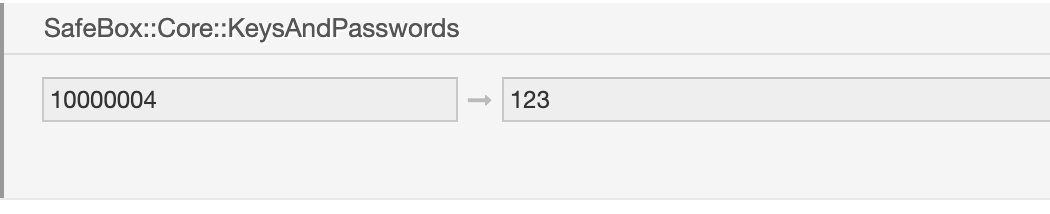
Other settings
The module uses the AdminEmail configuration, so it must be filled in.
It is also necessary to verify that the directory in the configuration has the correct permissions.
Usage
After installing the module, you will be able to see the icon below:
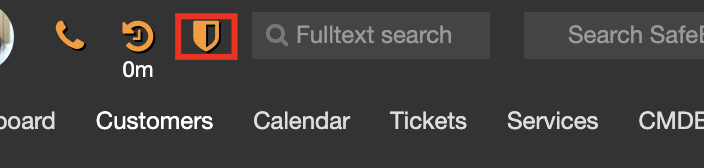
Clicking on it will take the user to the SafeBox management screen.
The first thing to be done is to create the keys for encryption. To do this, click on the "Manage Keys" button:
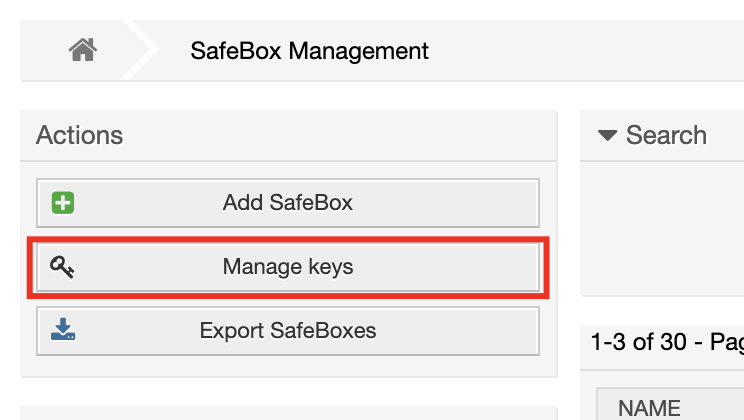
Then click on 'Add Key' and enter the required data. For example:
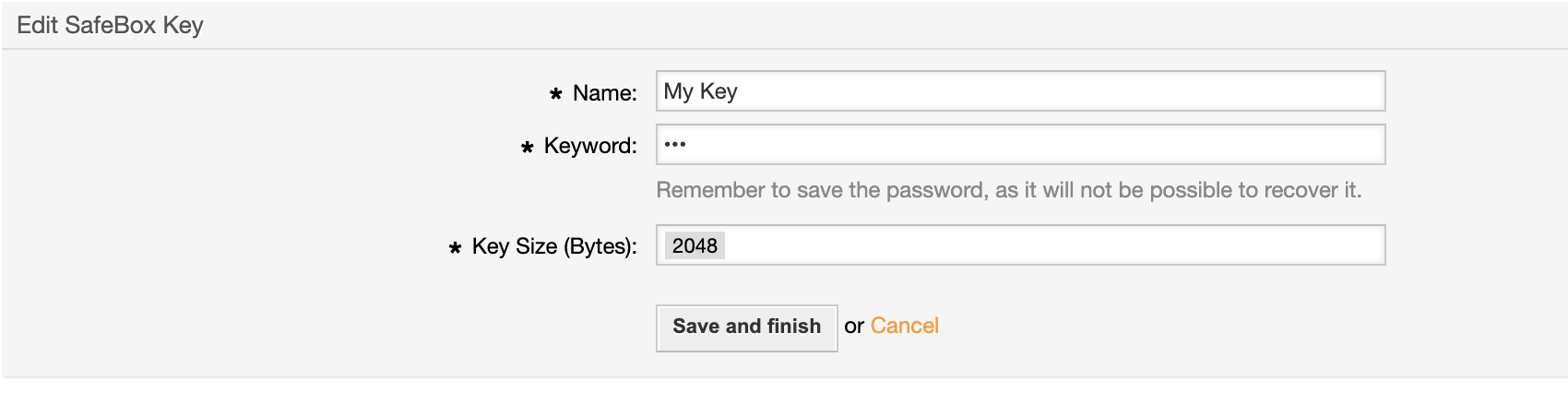
Remember to save the Keyword, as it will not be possible to recover it.
After registering the key, it must be created in the configuration directory "SafeBox::Core::KeysDirectory", two files like _public and _private in the name. Like:
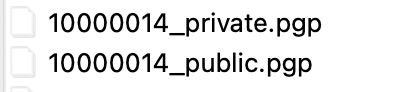
These keys are used to encrypt and decrypt the safebox item data.
After creating a key, you can create a safebox item. To do this, go back to the overview and click on 'Add SafeBox':
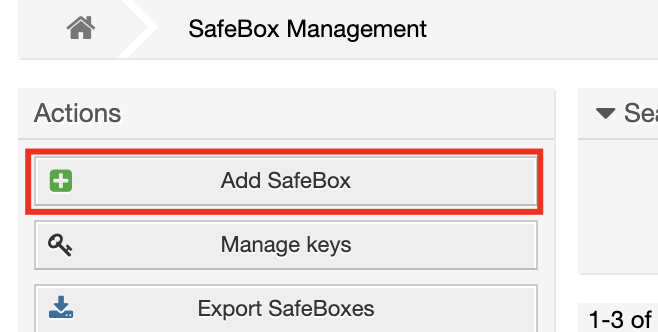
Fill in the desired data, and remember:
- Only the user, password and additional information fields will be encrypted in the database.
- Only user in the safebox_admin group or user who are in the rw group defined in the item were able to edit the item.
After saving the item, the user, password and additional information fields are encrypted in the database:
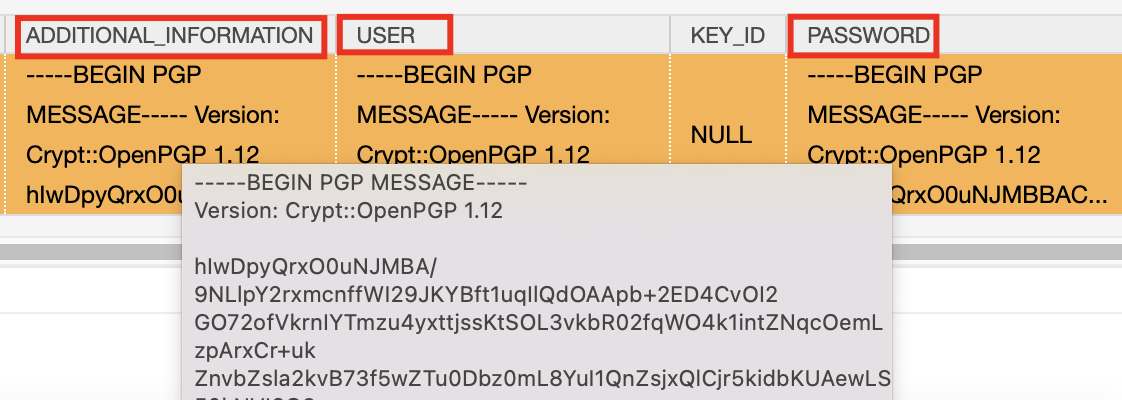
To access the safebox item, it is necessary to inform the password that was registered when generating the key, if it is not in the configuration "SafeBox::Core::KeysAndPasswords".